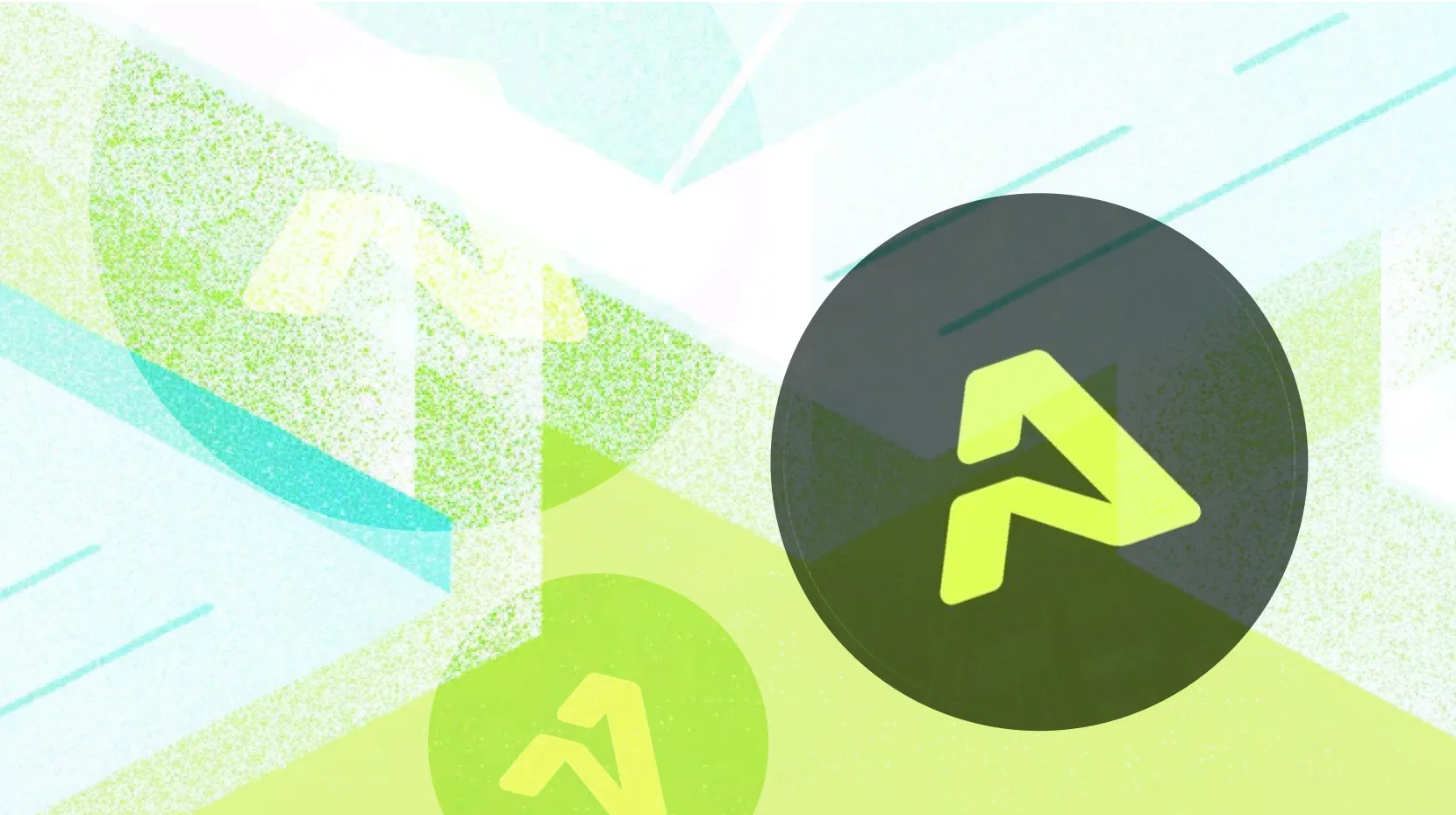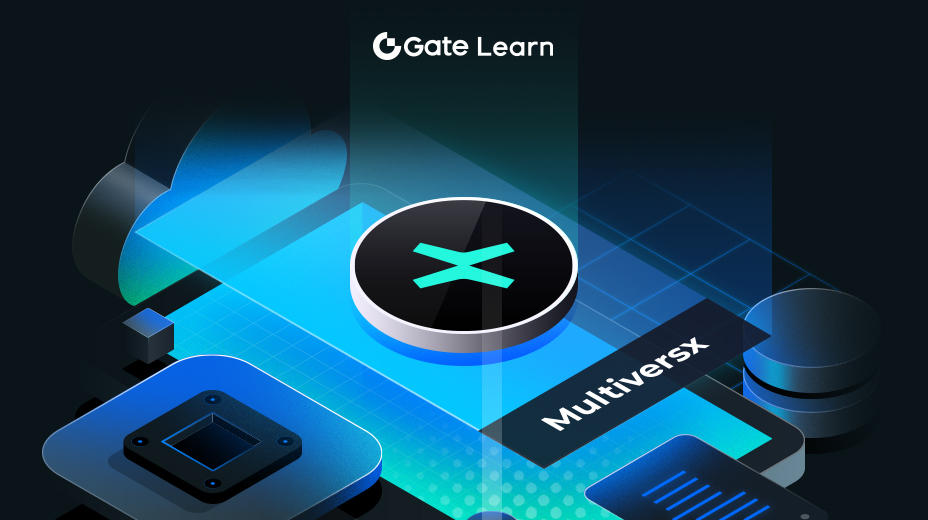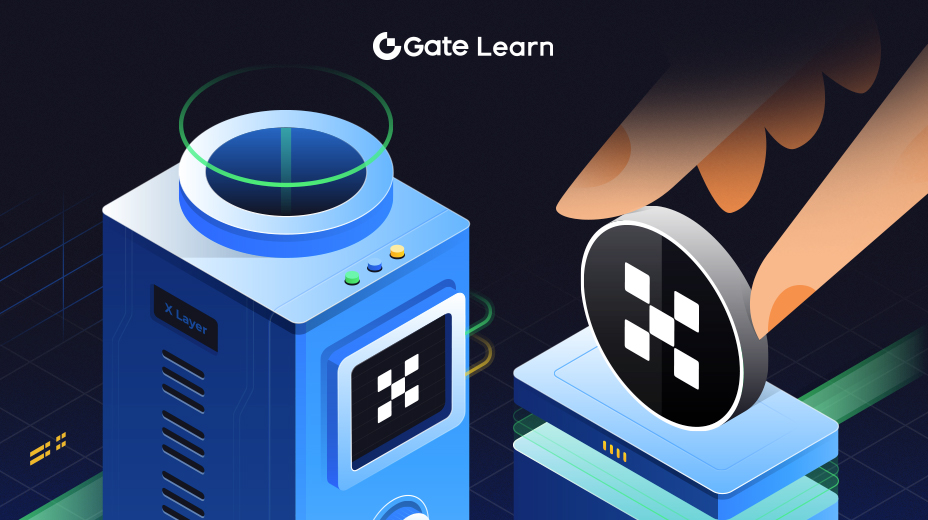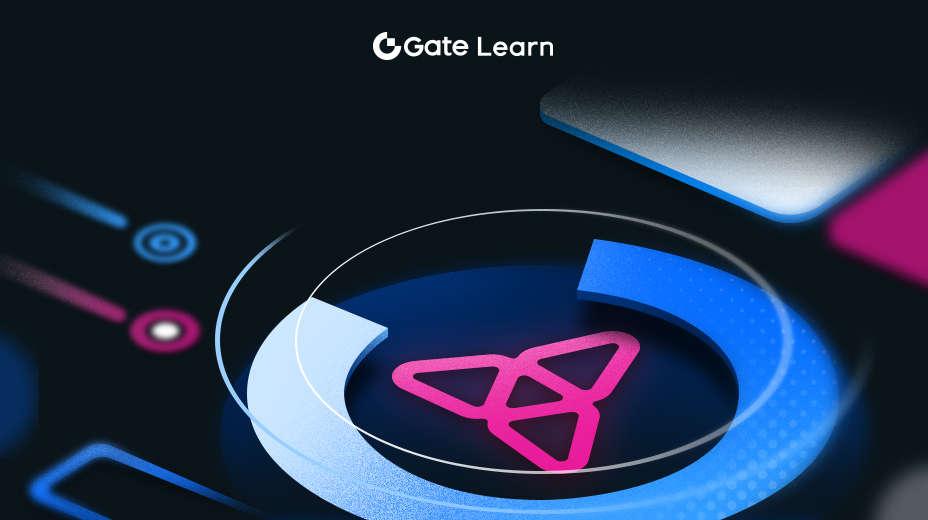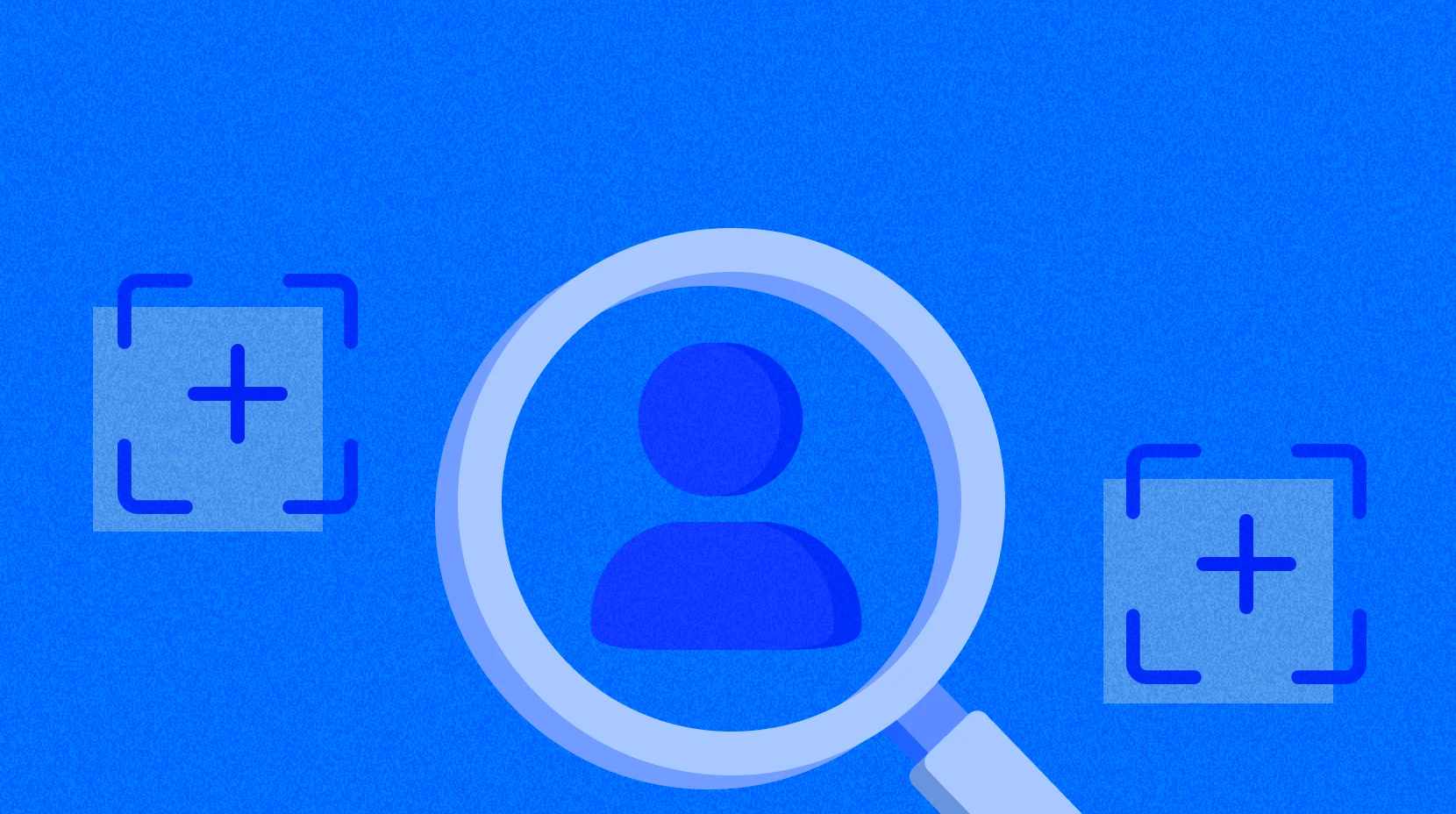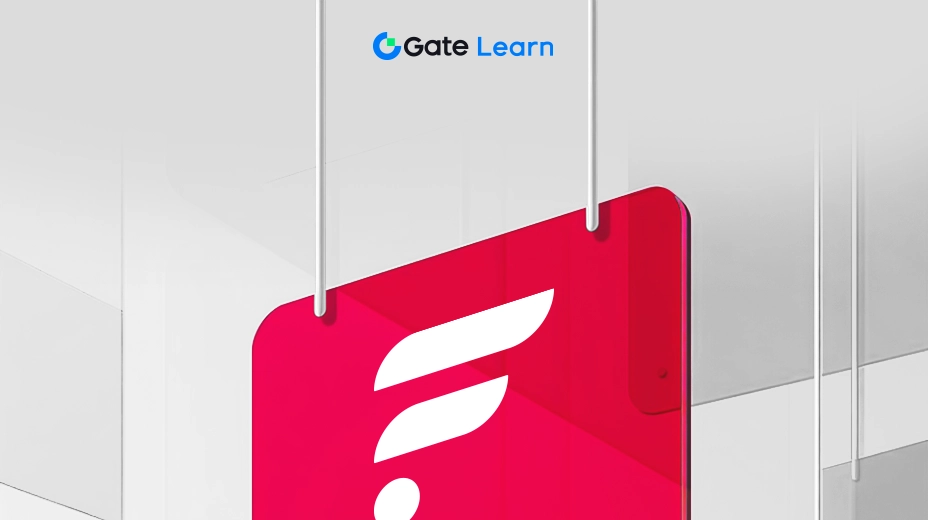第 3 课
开始使用 Linea
本模块将指导学员完成设置与 Linea 兼容的钱包、为 Linea 上的账户充值,以及通过 Linea 桥了解资产桥接流程等实际步骤,为希望积极参与 Linea 生态系统的人提供必要的知识。
使用 Linea 之前,用户需要先设置一个与 Linea 网络兼容的钱包:
设置 Linea 钱包
- 选择钱包:选择一个支持Linea网络的钱包,例如 MetaMask 或者专门的 Linea 兼容钱包。
- 安装钱包:下载并在您的设备上安装您选择的钱包应用程序。
- 创建您的钱包:按照应用程序内的提示创建一个新钱包。这个过程将生成一个钱包地址,并会要求您用私钥保护它。
- 保护您的密钥:将您的私钥或种子短语存放在安全的地方。这个密钥对于访问和管理您的钱包至关重要。
- 连接到 Linea: 调整钱包设置以连接到 Linea 网络。在 MetaMask 中,您可以将 Linea 添加为自定义网络。转到 “设置”,然后转到 “网络”,点击 “添加网络”。输入 Linea 的网络详细信息,这些信息可在 Linea 的官方文档或可信来源中找到。
- 验证连接:通过检查钱包应用程序内的网络状态,确保您的钱包已成功连接到 Linea 网络。
使用 Linea 桥(Linea Bridge)进行资产桥接
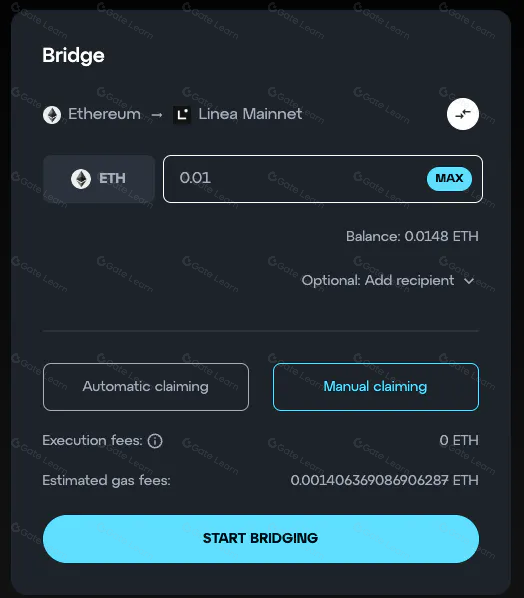
使用 Linea 桥 在 Linea 和其他网络之间转移资产:
- 访问桥接器:访问 Linea 桥的网站或通过您的钱包访问。
- 连接钱包:将您的钱包链接到桥接器的界面。
- 选择资产和金额:选择要转移的资产和金额。
- 启动转移:确认转移详情并开始操作。
- 完成转移:等待桥接过程完成,之后资产将出现在目标网络的钱包中。
这些步骤将帮助您在 Linea 生态系统中有效地管理和利用您的数字资产。
亮点
- 要使用 Linea,先设置一个兼容的钱包,例如 Metamask 或专用的 Linea 钱包,并安全地存储私钥或种子短语。
- 安装钱包软件,创建新钱包,并完成配置使它连接到 Linea 网络。
- 使用 Linea 桥将资产从Linea转移到其他区块链网络,方法是将您的钱包连接到桥接器,选择资产并启动转移。
- 确保在区块链上确认交易并在资产桥接完成后检查钱包的更新余额。
免责声明
* 投资有风险,入市须谨慎。本课程不作为投资理财建议。
* 本课程由入驻Gate Learn的作者创作,观点仅代表作者本人,绝不代表Gate Learn赞同其观点或证实其描述。